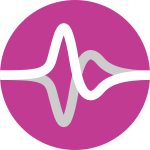Getting Started¶
Windows users who installed using a standalone installer or conda should be able to launch neurotic from the Start Menu.
Mac and Linux users, as well as Windows users, can use the Terminal, command line, or Anaconda Prompt to start the app:
Depending on your operating system, installation method, and environment settings, you may be able to just launch the app from the command line by invoking its name:
neuroticIf the command is not recognized, you likely need to first activate the conda environment into which the app was installed:
conda activate <environment name>
If you used a standalone installer, the environment name may be “
neurotic”, so you would useconda activate neurotic
You can then try again invoking the app name:
neurotic
Several examples are provided. Select one, download the associated data using the “Download data” menu action, and then click “Launch”. See User Interface for help with navigation.
Disabling “Fast loading” before launch will enable additional features including amplitude-threshold spike detection and signal filtering.
To inspect the metadata file associated with the examples or to make changes to it, click “Edit metadata”. See Configuring Metadata for details about the format.
If you like working with Jupyter notebooks, you can launch an example notebook that includes a tutorial for using neurotic’s API:
neurotic --launch-example-notebook
The command line interface accepts other arguments too:
usage: neurotic [-h] [-V] [--debug | --no-debug] [--lazy | --no-lazy]
[--thick-traces | --no-thick-traces]
[--show-datetime | --no-show-datetime]
[--ui-scale {tiny,small,medium,large,huge}]
[--theme {light,dark,original,printer-friendly}]
[--use-factory-defaults] [--launch-example-notebook]
[file] [dataset]
neurotic lets you curate, visualize, annotate, and share your behavioral ephys
data.
positional arguments:
file the path to a metadata YAML file (default: an example
file)
dataset the name of a dataset in the metadata file to select
initially (default: the first entry in the metadata
file)
optional arguments:
-h, --help show this help message and exit
-V, --version show program's version number and exit
--debug enable detailed log messages for debugging
--no-debug disable detailed log messages for debugging (default)
--lazy enable fast loading (default)
--no-lazy disable fast loading
--thick-traces enable support for traces with thick lines, which has
a performance cost
--no-thick-traces disable support for traces with thick lines (default)
--show-datetime display the real-world date and time, which may be
inaccurate depending on file type and acquisition
software
--no-show-datetime do not display the real-world date and time (default)
--ui-scale {tiny,small,medium,large,huge}
the scale of user interface elements, such as text
(default: medium)
--theme {light,dark,original,printer-friendly}
a color theme for the GUI (default: light)
--use-factory-defaults
start with "factory default" settings, ignoring other
args and your global config file
alternative modes:
--launch-example-notebook
launch Jupyter with an example notebook instead of
starting the standalone app (other args will be
ignored)
Defaults for arguments and options can be changed in a global config file,
.neurotic/neurotic-config.txt, located in your home directory.